Subset Tool¶
The Subset Edit Tool is available as a tool in the PreProcessor and the in Results View (Image).
- To open: In menubar click Tools ⟶ Subset Edit (or Subsets)
This tool acts as a common tool both for the PreProcessor and the Results View (Image). However, in the Results View (Image) the possibilities to add new subsets are disabled.
The two topmost radio buttons control which view is the active one. View1 is the left image view, while View2 is the right image view.
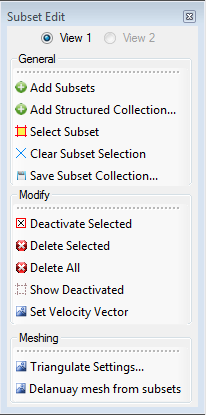
The functionalitites are listed here:
- Add Subsets Manually add subsets by clicking on the underlying image. The Add Subset Dialog will appear before the “Add Subsets”-actions starts.
- Add Structured Collection Adds a collection of subsets from a set of user-defined parameters.
- Select Subset Starts an action which let you select subsets by clicking in the image.
- Clear Subset Collection Clears the the selection.
- Save Subset Collection Saves the current subset selection in the current view to a file.
- Deactivate Selected Deactivates the selected subsets. Deactivated subsets will not be visisble, and not be part of any analysis.
- Delete Selected Deletes the selected subsets.
- Show Deactivated Starts an action where the deactivated subsets are visible.
- Set Velocity Vector Starts an action where per-subset velocity vectors can be defined. The velocity vectors can be used to provide initial guess for the subset tracking analysis. First click on a subset, then click approximately where it will appear in the next image.
- Triangulate Settings (Experimental) Settings for the Delanuay triangulation in the button below
- Delanuay Mesh From Subsets (Experimental) Creates a mesh by Delanuay triangulation from subset collection